You need to have two MetaTrader installations for this EA.
One will be called the Slave.
The other will be called the Master.
You can simply create these by copying existing MetaTrader
installations (i.e. the main MetaTrader folders) using a file manager
(e.g. Windows Explorer) and renaming them.
Rename the directory of the one that you want to use as a slave to:
“MetaTrader (SLAVE)”
Rename the other one to: “MetaTrader (MASTER)”
So you may now have these folders on your computer:
“C:\Program Files\MetaTrader (SLAVE)”
“C:\Program Files\MetaTrader (MASTER)”
Put the Slave expert advisor into “C:\Program Files\MetaTrader (SLAVE)\experts”
Put the Master expert advisor into “C:\Program Files\MetaTrader
(MASTER)\experts”
Move the “MetaTrader (MASTER)” folder to “C:\Program Files\MetaTrader
(SLAVE)\experts\files\”
So then you will end up with a folder structure like this:
“C:\Program Files\MetaTrader (SLAVE)\experts\files\MetaTrader (MASTER)\”
The setup is now finished.
To run the EA, first start the Master by double-clicking on
“C:\Program Files\MetaTrader (SLAVE)\experts\files\MetaTrader (MASTER)\terminal.exe”.
Open EURUSD and GBPUSD chart. Time frame doesn’t matter I think.
Attach the Master expert advisor to each chart if it’s not on already.
Let it be fully running.
Then start the Slave double-clicking on “C:\Program Files\MetaTrader
(Slave)\terminal.exe”.
Open EURUSD and GBPUSD chart.
Attach the Slave expert advisor to each chart
Then you can remove the folder “C:\Program Files\MetaTrader (MASTER)”
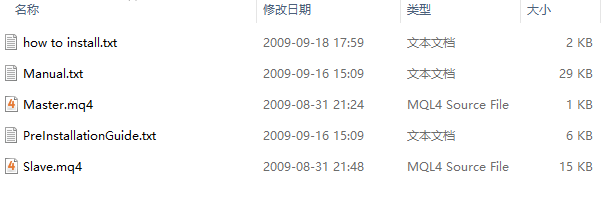

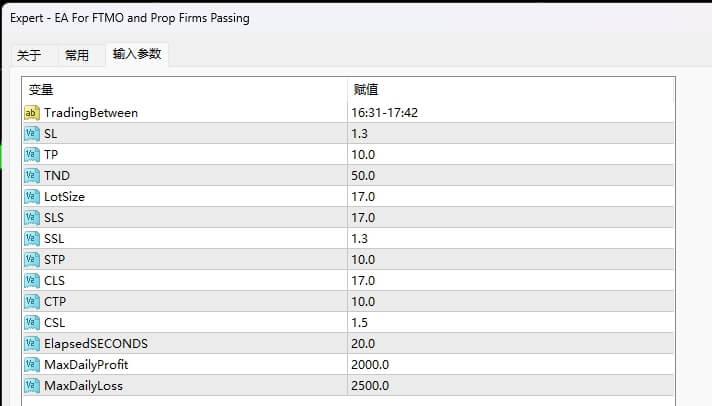
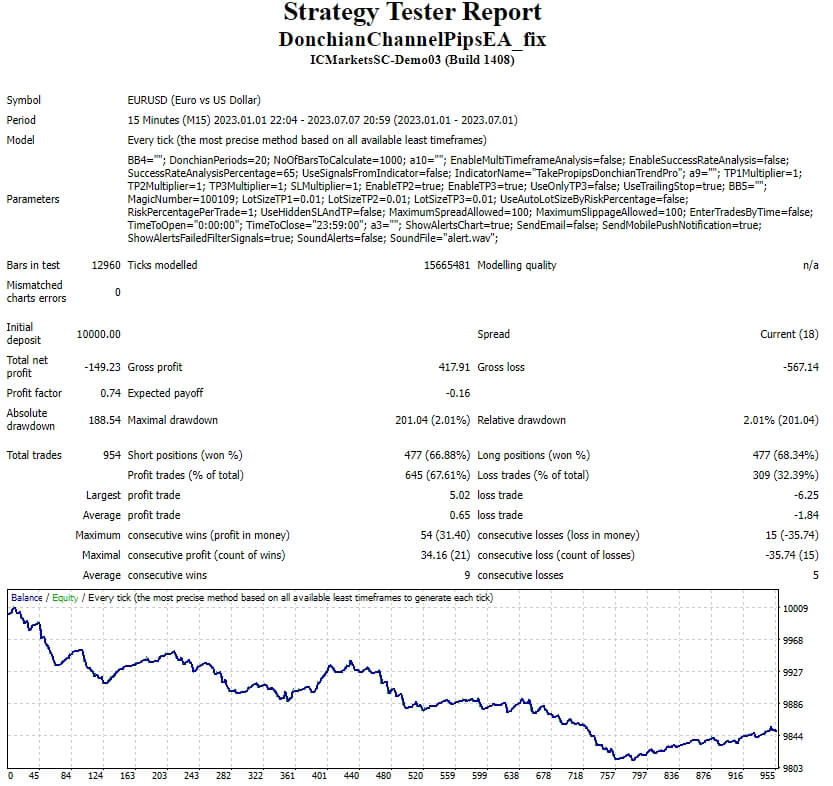


do you have king robot EA .https://www.myfxbook.com/members/leapfx/king-robot/10143391
King Robot v3.23